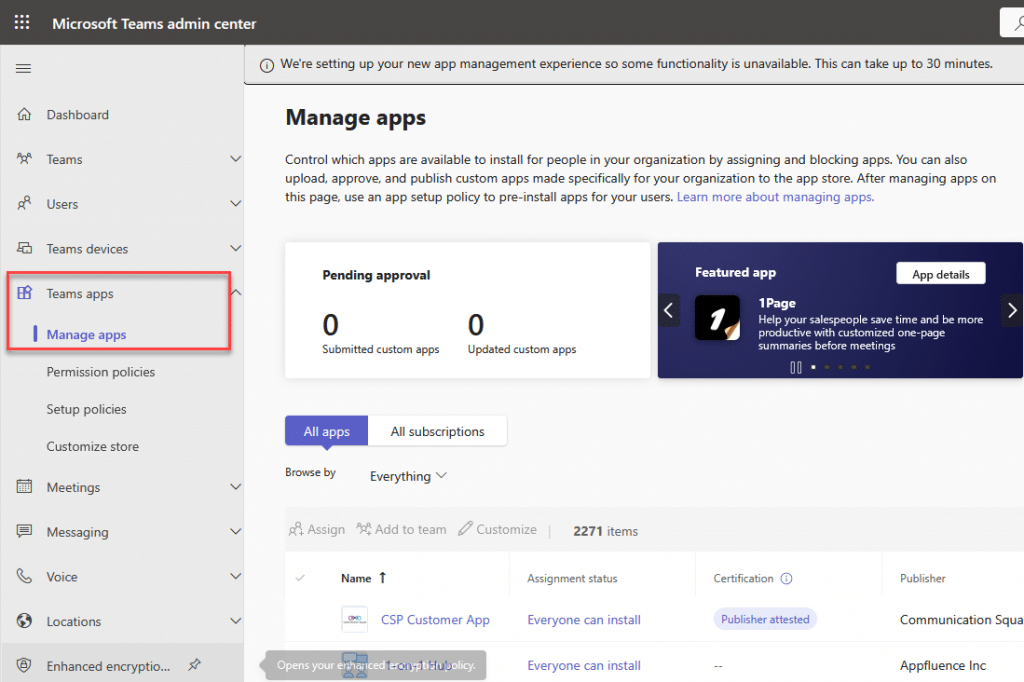Search for the tegolySIGN app
- 1. In the search box, type tegoly
- 2. Click on tegolySIGN
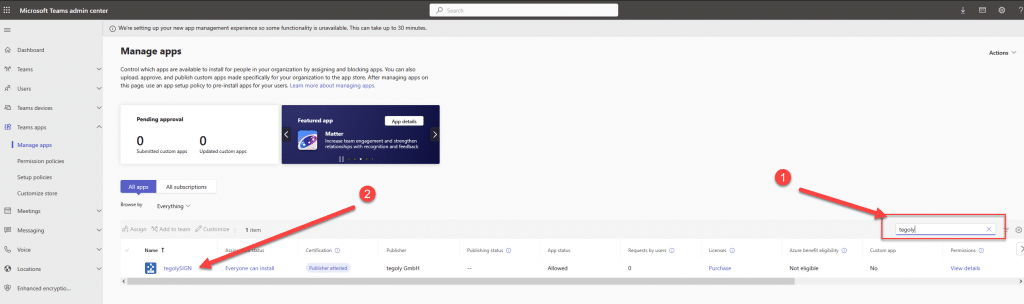
Set authorization for the tegolySIGN app
- 1. Go to Permissions
- 2. Click on “Review permission and cons…”
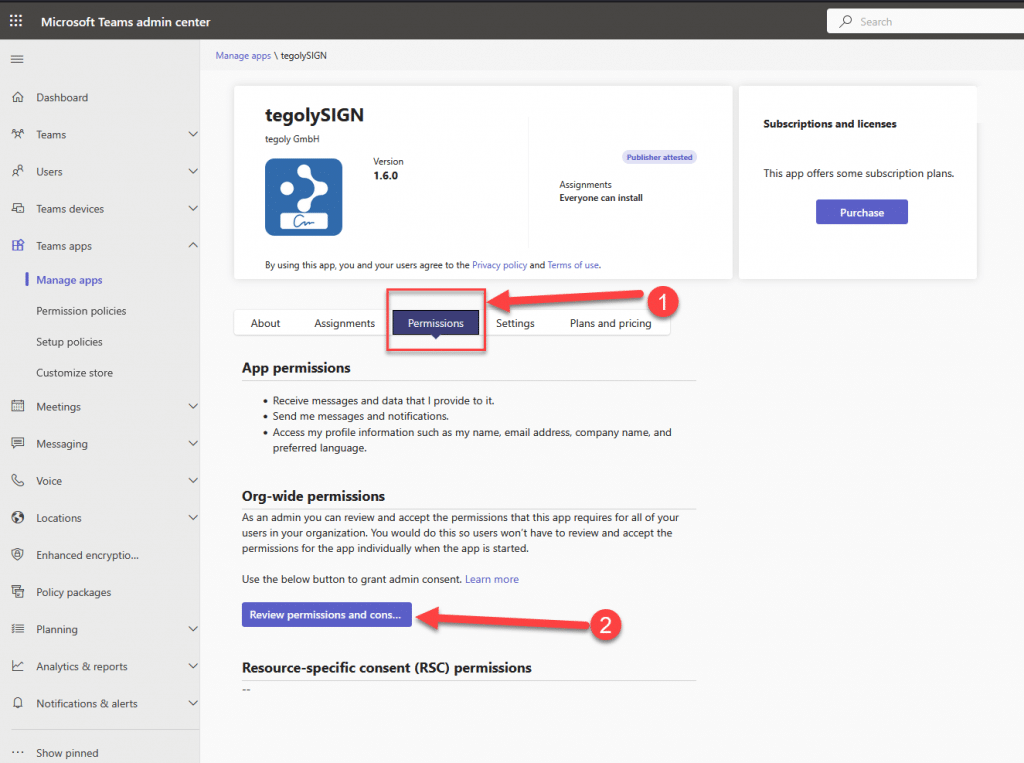
Log in as an M365 Admin
Log in as an M365 Admin in the next step.
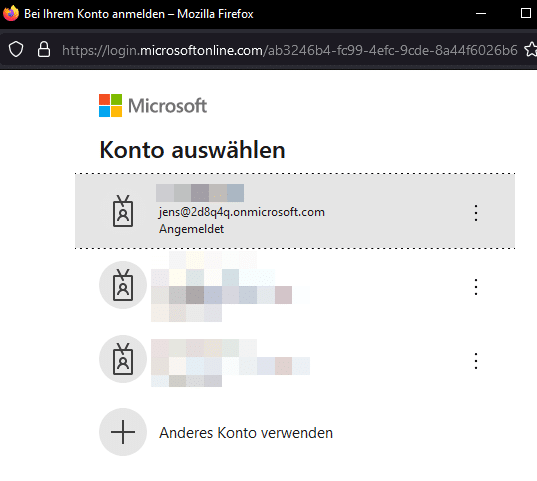
Permissions
Here you can see the enrichments requested by tegolySIGN. Check them and accept them.
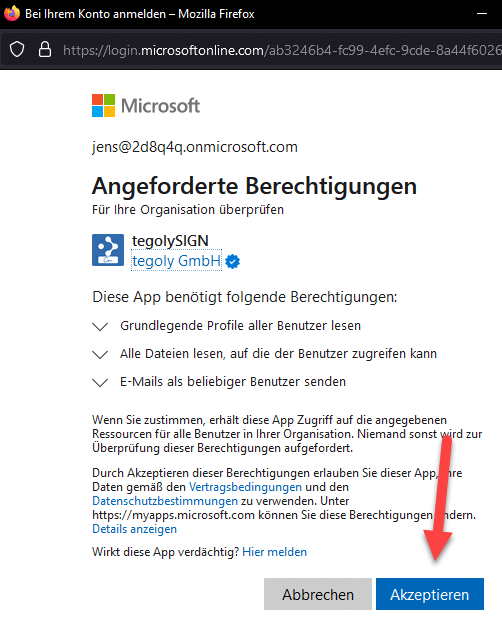
Teams Admin Center
If you have accepted the permission, you will see in the window that the consent for the app has been granted. A short time later, “Setup complete!” will appear here.
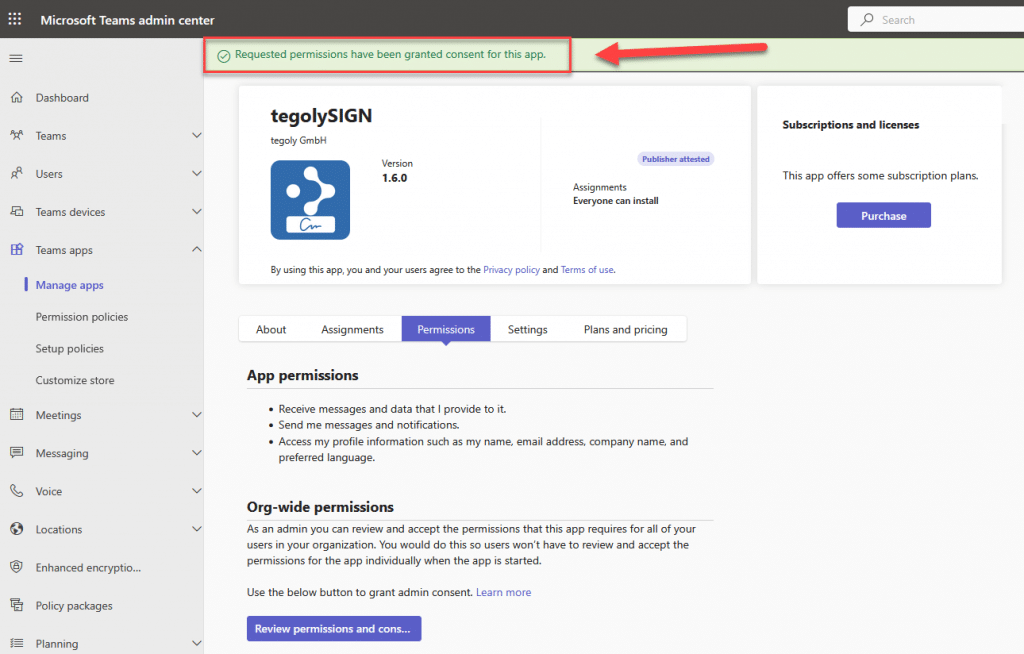
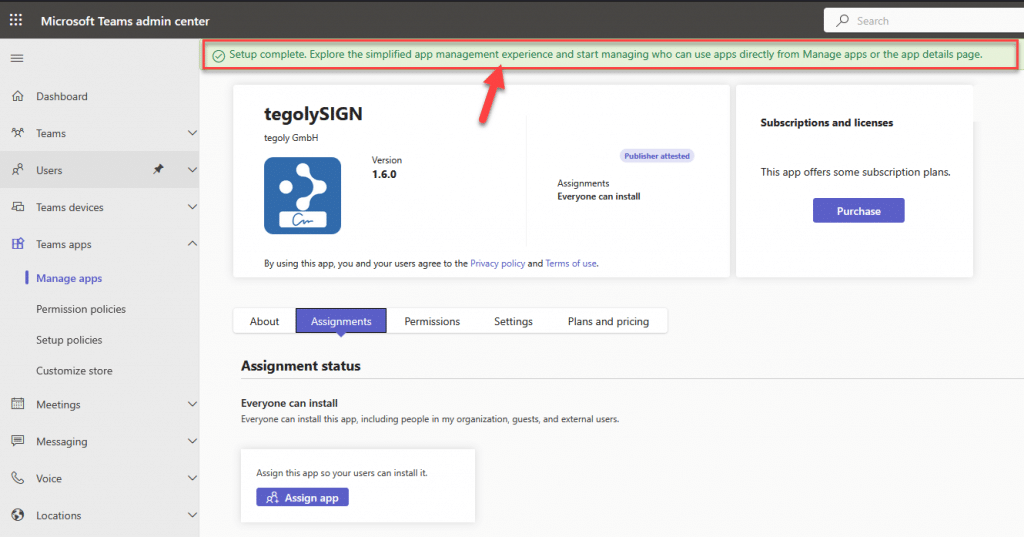
Share app in Entra #
- In Entra, open the Enterprise Apps view
- Go to the search box and search for tegoly
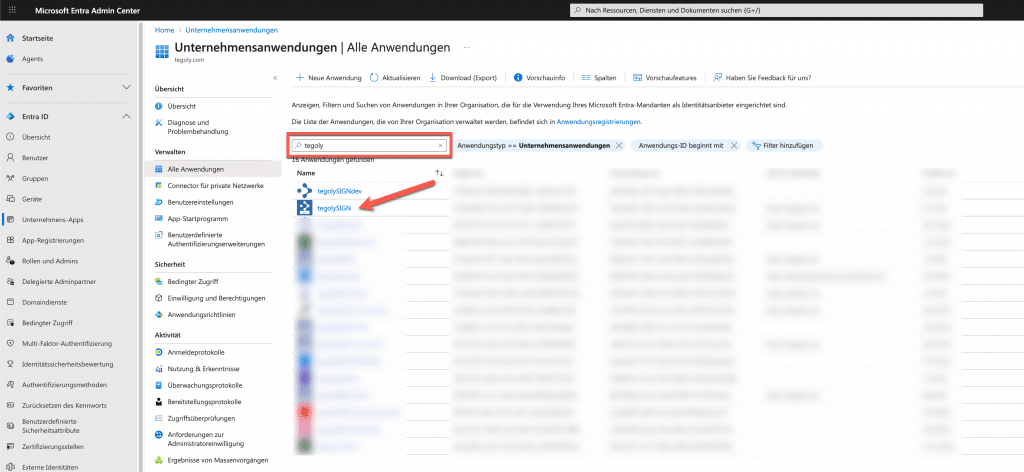
Next, go to Permissions.
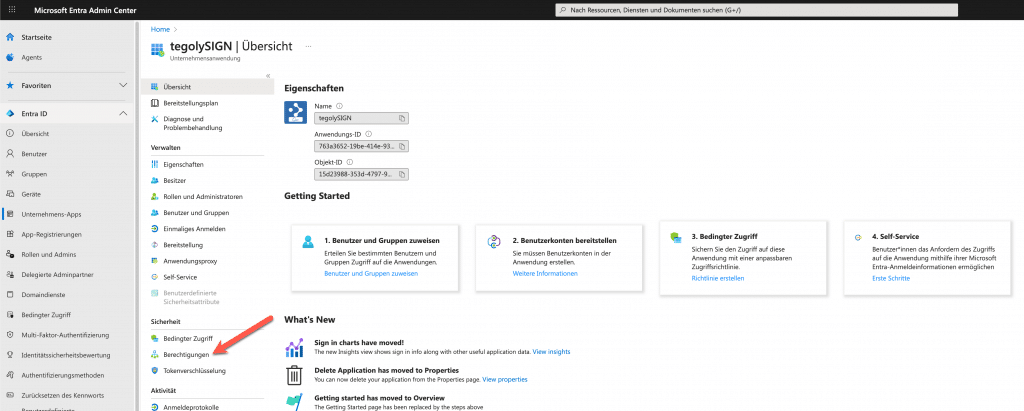
Give consent via the button.
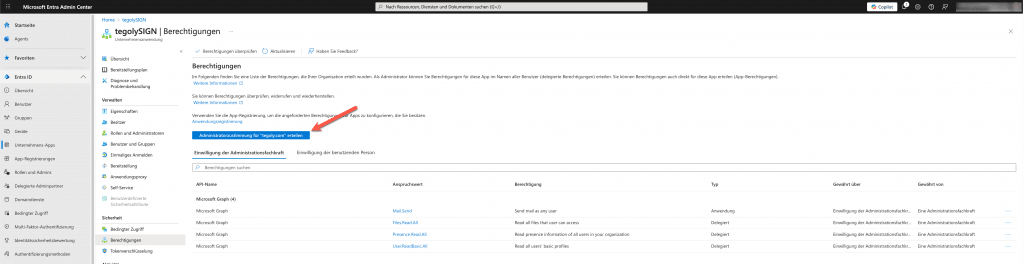
Bitte gehe wieder zurück und folge der Schritt für Schritt Anleitung.