How to install the tegolyDATEV Connector
Our connector establishes the connection to the DATEV DMS. When installing, please make sure that you install the connector for each user.
You can download the latest version here: tegolyDATEV Connector
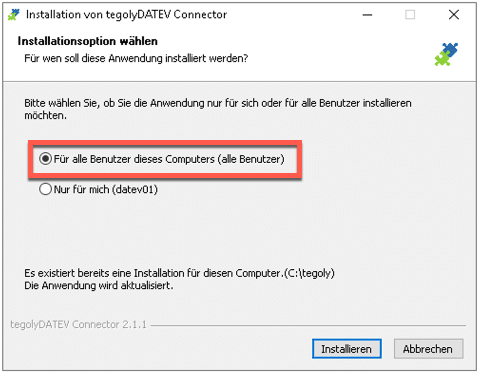
Write permissions to tegoly’s installation directory #
Please assign write permissions for all DATEV users to the tegoly installation directory.
Windows Registry Entries #
After installation, please check whether the corresponding registry entries have been set. To do this, go to :[HKEY_LOCAL_MACHINE\SOFTWARE\DATEVRegisteredApplications\DATEV DMS\
There must be an entry with tegoly here. If this is not the case, please add the entries. Here is the link to the file.
This is the entry for the registry:
[HKEY_LOCAL_MACHINE\SOFTWARE\DATEVRegisteredApplications\DATEV DMS\tegoly\sign]
@=”C:\\Program Files\\tegolyDATEV Connector\\tegolyDATEV Connector.exe”
“DisplayName”=”Send to tegolySIGN”
“Parameters”=”%SelectionInfos%”
“SupportsSingleDocument”=”1”
“SupportsMultipleDocuments”=”1”
“SupportsSingleStructureItem”=”1”
“SupportsMultipleStructureItems”=”1”