If you have the Enterprise version and want to sign a document with “Advanced Electronic Signature (FES)”, a mobile phone number must be stored for the signer. The signer then receives a six-digit pin code before they can sign the document. You will automatically be prompted to enter a mobile phone number.
Here is an example of an internal signatory. (If a mobile phone number is set in Active Directory, it is automatically adopted).
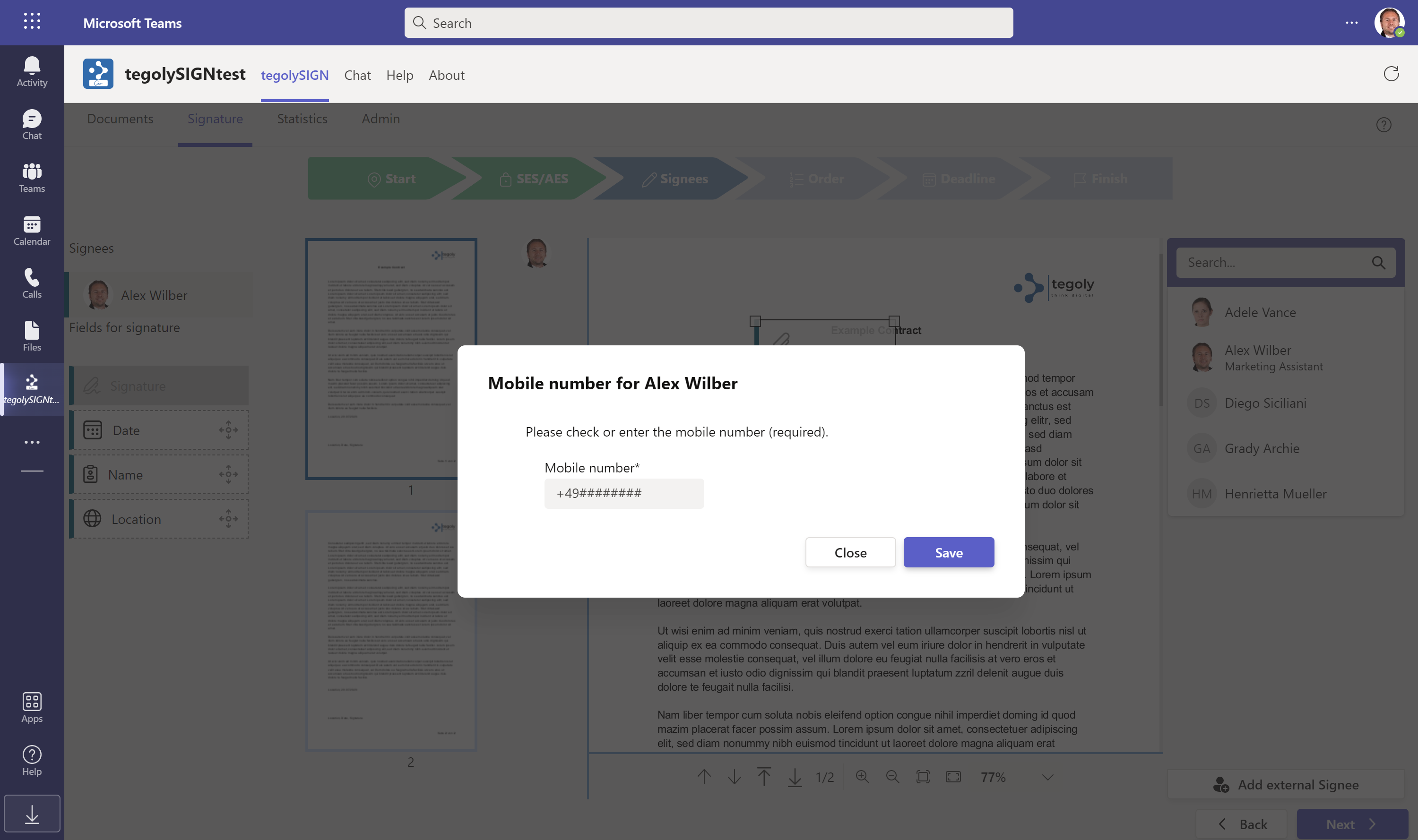
For external signatories, you must always enter the mobile phone number. Please enter them in international format.

When a person is selected, the signature field is automatically displayed. Below the list, other fields become active, such as date, name, place. You can also drag these onto the document.
Here, the color marking helps you so that you can see at a glance which fields belong to whom.
Users can be in a document as often as they like and on any number of pages.
