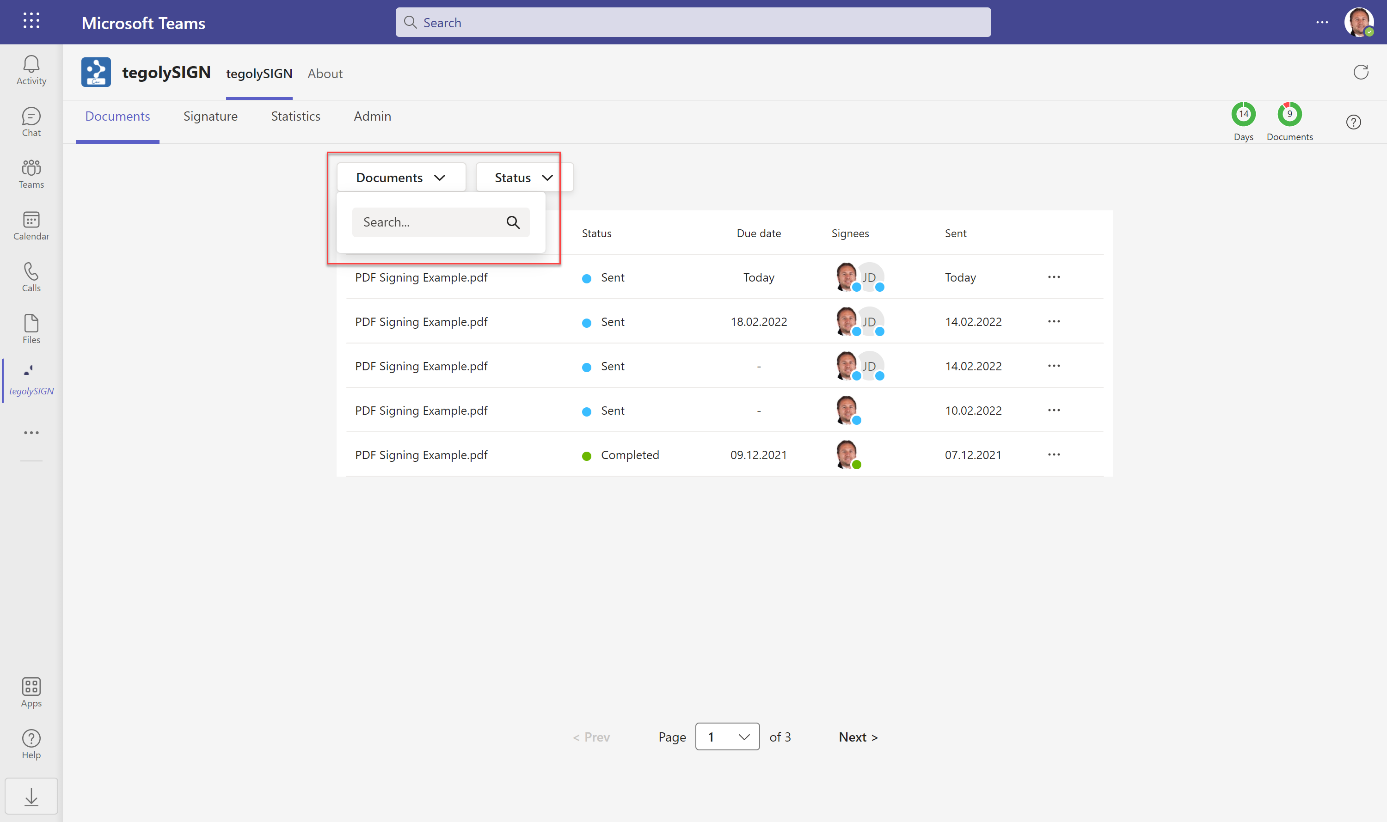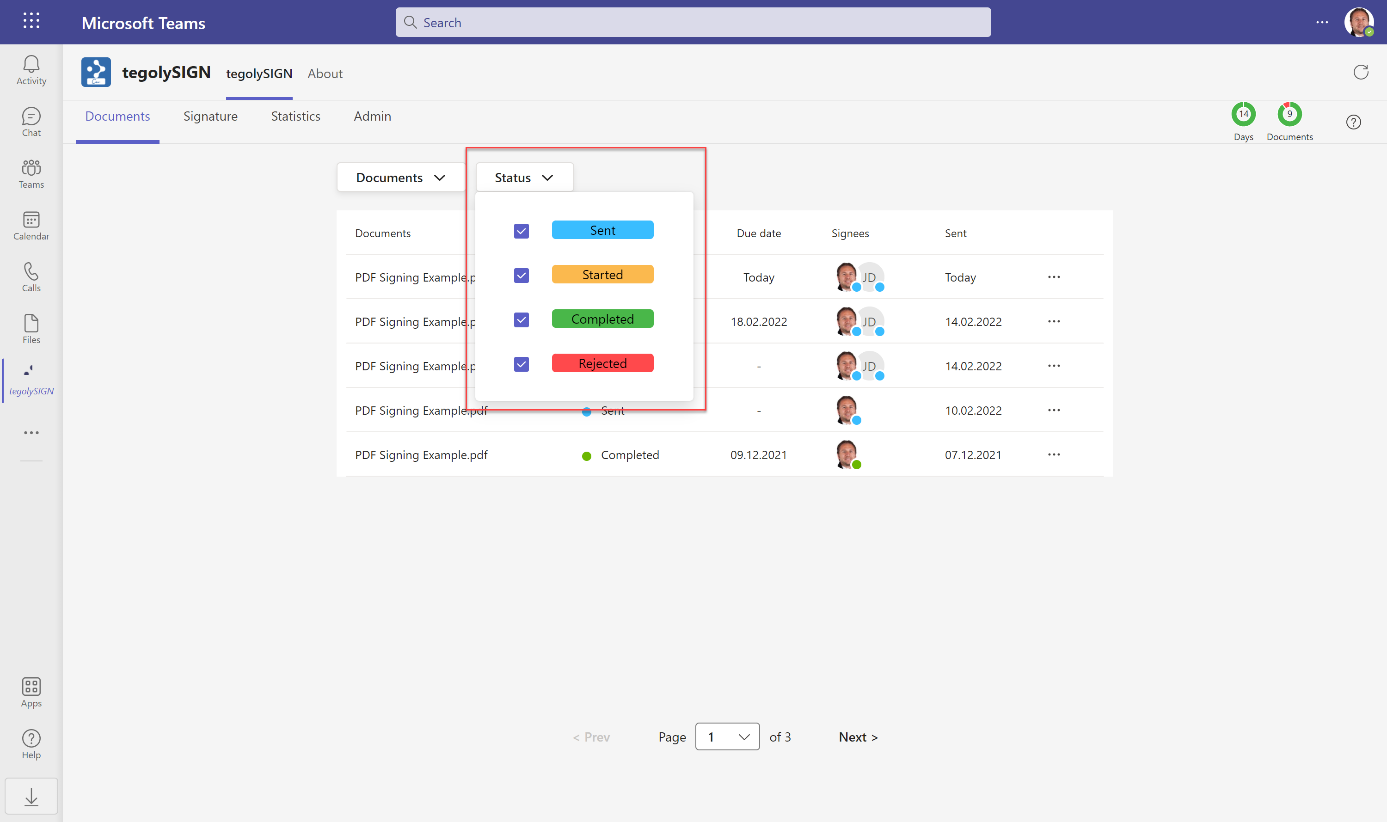Find documents
Here you have the possibility to filter your documents.
You can search for document names. Simply click on “Documents” and a search box will open. Simply enter the name or only the initial letters and all documents will be displayed accordingly.
Document Status
This filter makes it possible to filter your documents by their status, i.e. sent, started, finished, rejected.
What do the statuses mean:
-
Sent: The document has been sent to the respective recipients for signature.
-
Started: One of the signatories started to sign the document.
-
Done: All signatories have signed the document. Each signatory receives the document and the protocol as an e-mail.
-
Rejected: One of the signatories rejected the document. The signature process is stopped in this case.