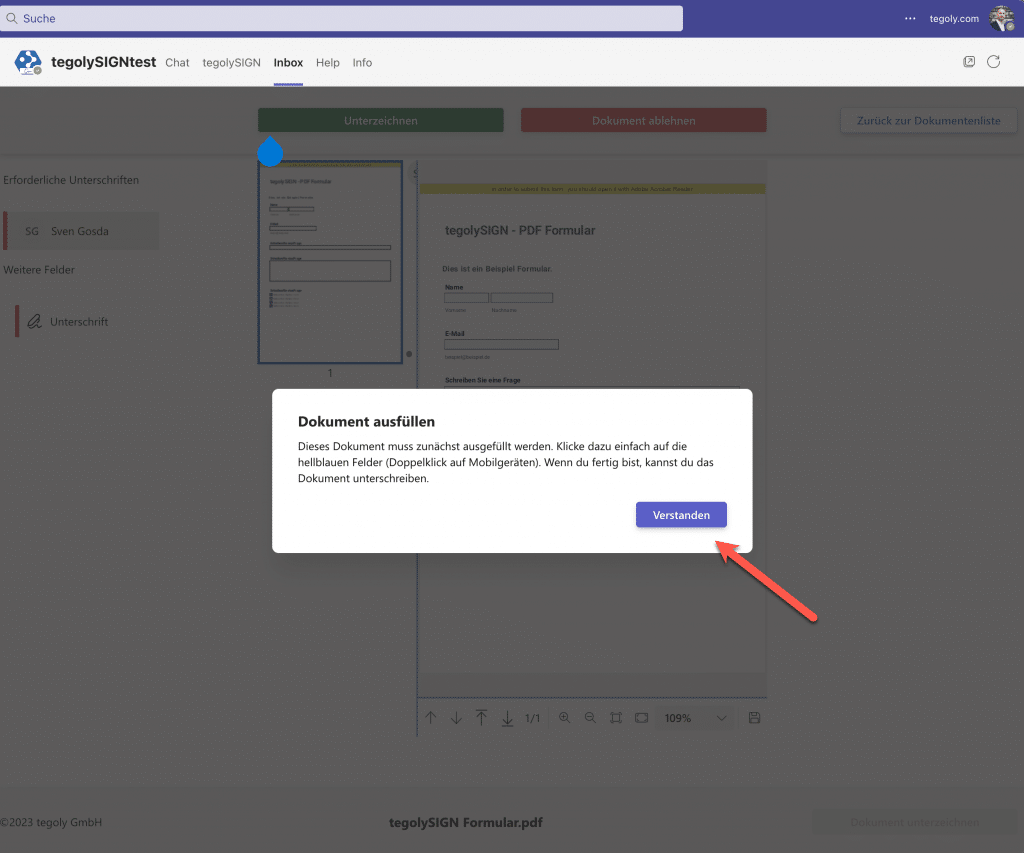Have the signer fill out PDF forms
You can upload the PDF form to tegolySIGN and ask the signer to fill it out.
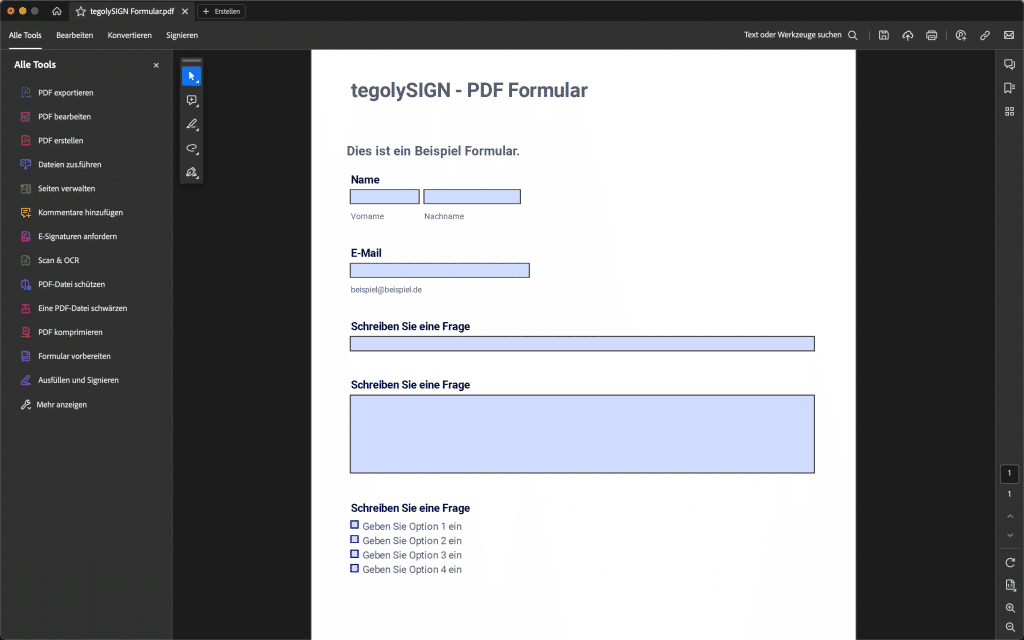
Just upload the PDF form, choose the type of signature and in the preview you can see the form (fields marked in blue). As usual, drag the signers onto the form.
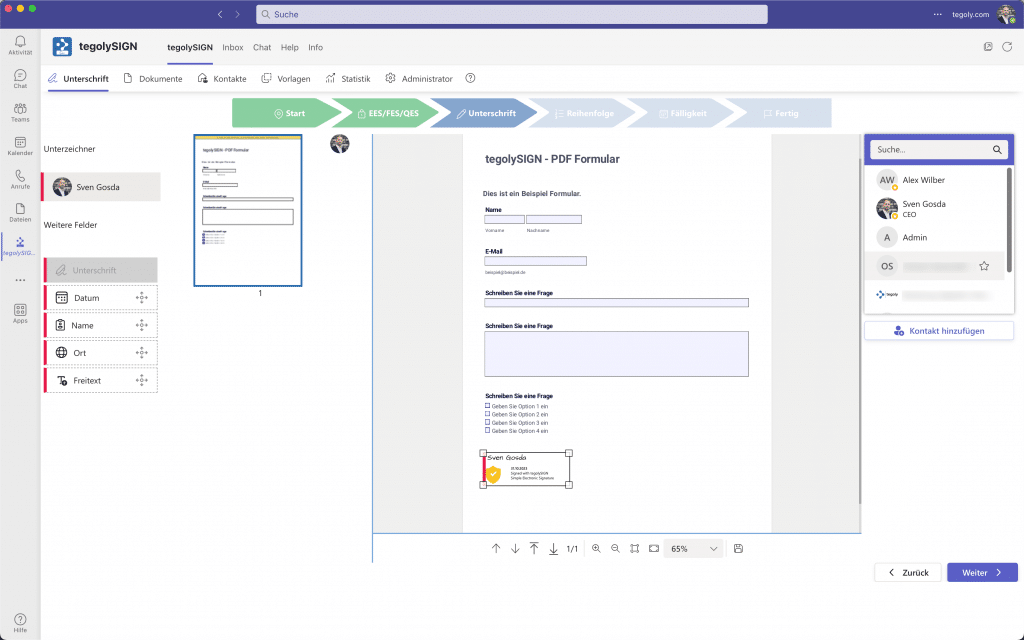
In the last step, you have to check that it is a fillable form. This will give the signer a message to fill out the form and then sign it.
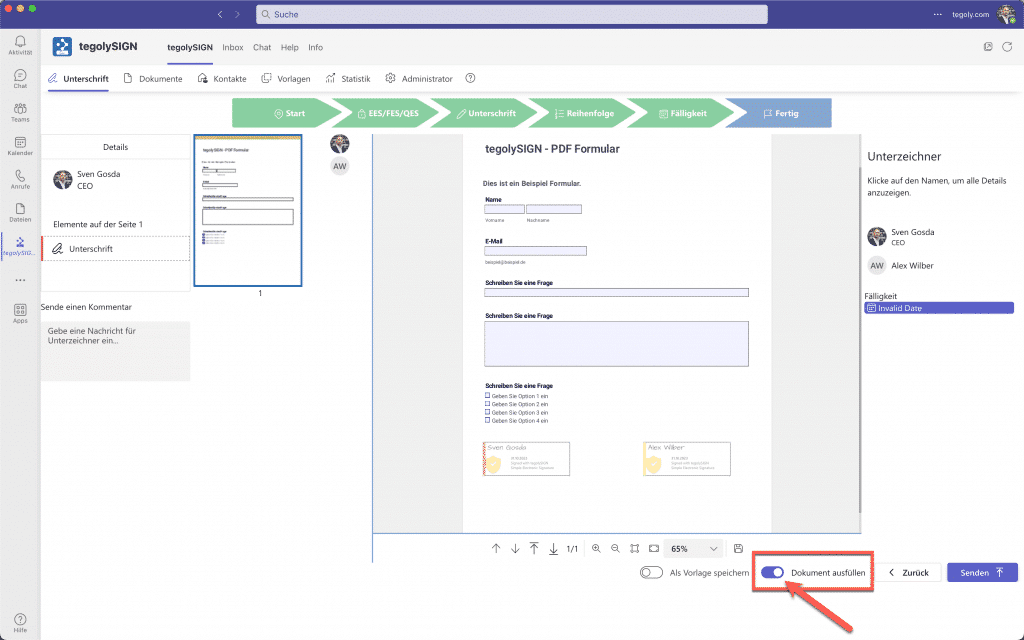
This is what the signatory sees.
When the hint is clicked, the form can be filled out and signed.