Done Document
In this window you will see a summary and you can check everything again.
- “Send a comment” – here you can enter a comment on the document, which will be displayed to the signers.
- “Send finished document to signers” – click here for instructions
- “Save as template” – click here for instructions
- “Fill out the document” – click here for instructions
- Here you can see the order of signers.
- This is where the due date is displayed.
- Send the document for signature.
Does everything fit? If not, you can always go back to the point where you want to change something.
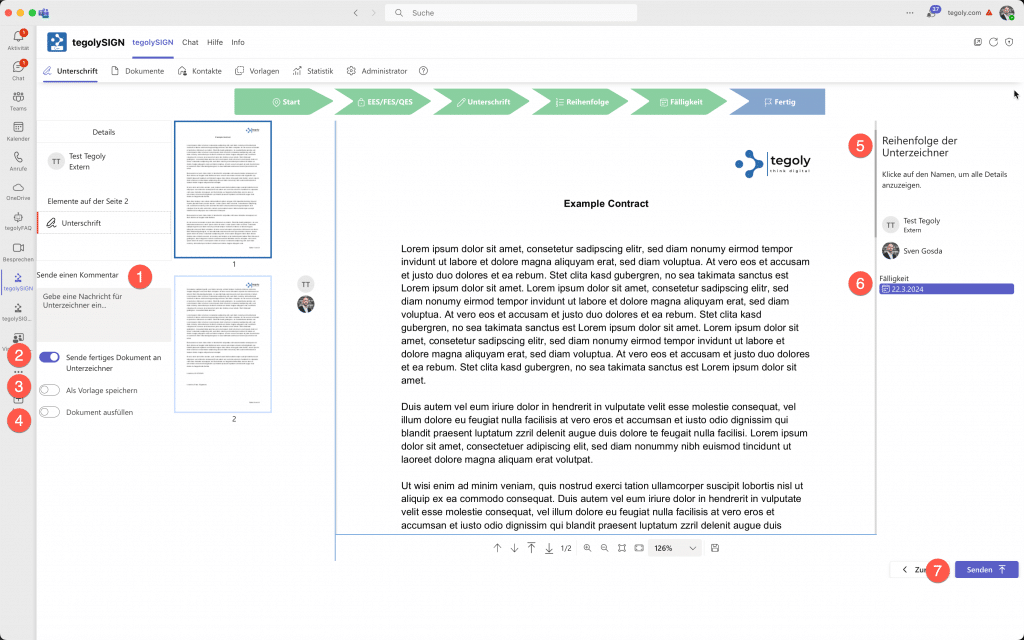
Send finished document to signers #
With this feature, you can prevent fully signed documents from being automatically sent to the signer. This allows you to prevent particularly sensitive documents from being emailed to the signer.