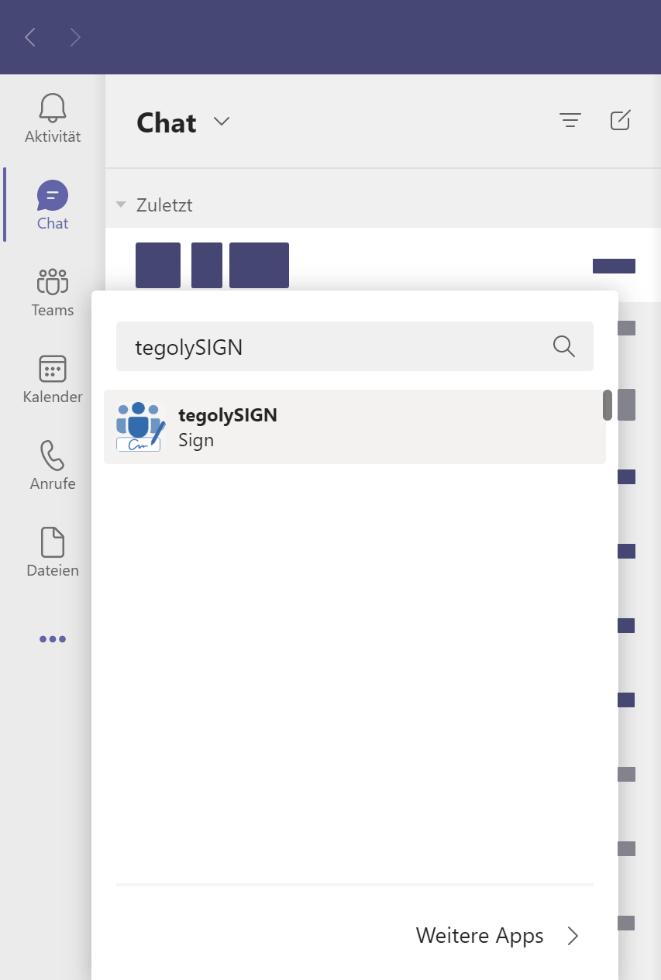In your Microsoft Teams interface, click on the 3 dots in the left bar or on the apps icon in the lower left corner.
Please enter tegolySIGN in the search here, the application may already appear. Just click and choose add. If the app does not appear, please contact your administrator (see also Administrator – Assign app).
During the installation you will be asked whether the app can access various areas (see data protection). You have to grant this, simply click on Confirm.
Done !
If you plan to often use the app, we recommend pinning it to the navigation menu left. To do this, simply right-click on the tegolySIGN icon and select Pin.