Document(s) can be transferred from DATEV document storage, DATEV DMS, process folders and the document structure of DMS. Here’s how it works.
Document transferred from DokOrg and DMS #
- Switch to your DATEV-DMS
- Right-click on a PDF
- Go to ‘Submit‘
- And here on ‘Send to tegolySIGN’
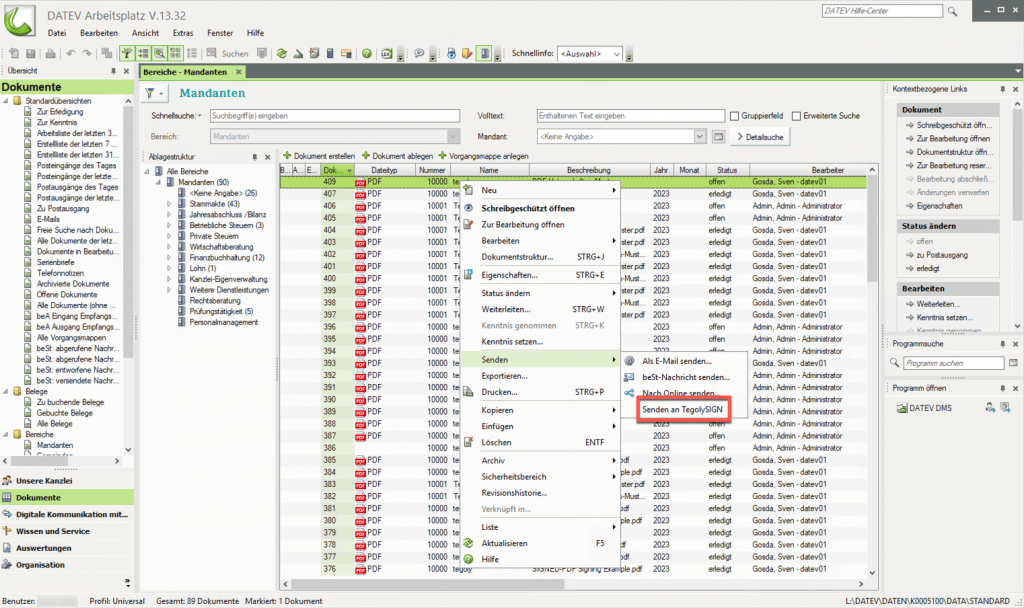
Document Transfer from Document Structure #
You can transfer a document from a document structure (DMS) to tegolySIGN in the same way as described above. To do this, open the document structure (right mouse button – document structure) and right-click on the document to be transferred.
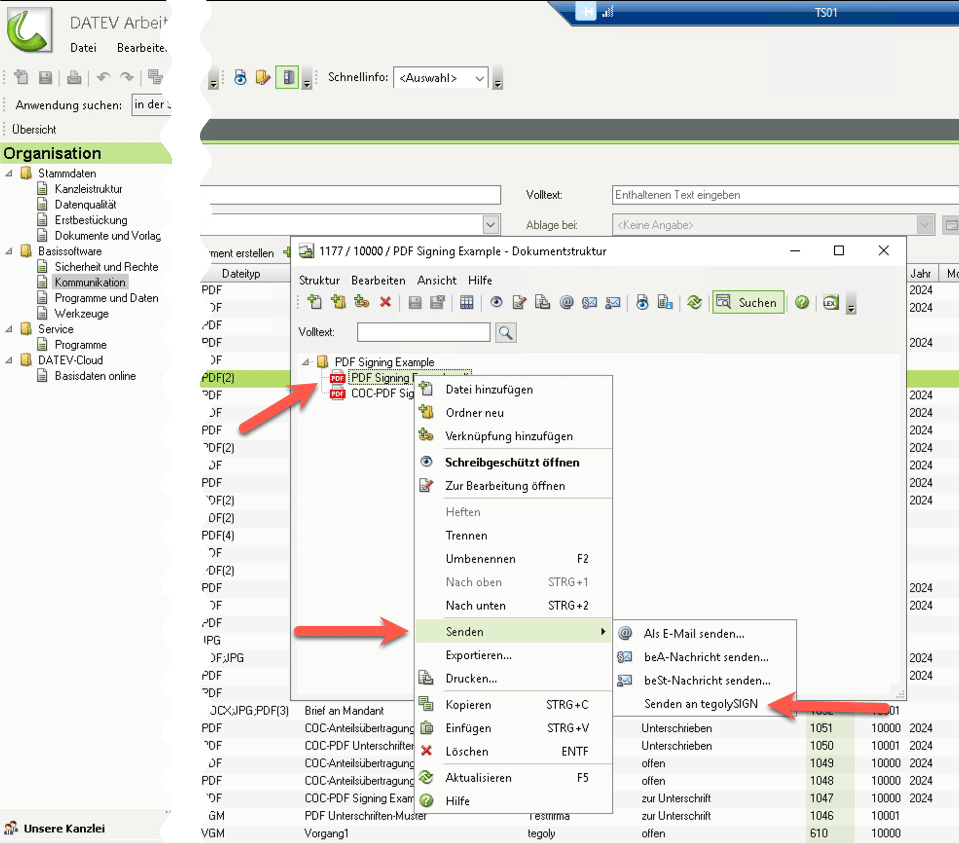
Handover of documents #
When the documents are transferred, the master data stored with the client is read. These can then be transmitted to tegolySIGN with the document, so that no e-mail address or name has to be entered.
Simply select the people you want to send the document to by ticking the box. The addresses will then appear in the People list while the signature fields are set.
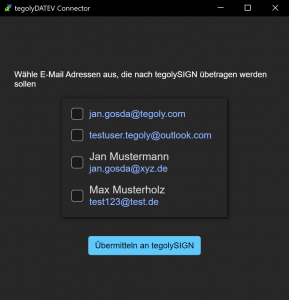
Transferring several documents from DATEV #
You have endless possibilities to transfer several documents from DATEV to tegolySIGN at the same time. This can be done with individual files, task folders or document structures. Below you will find how it works.
Marking multiple documents in DMS or document storage #
You can simply select several documents that you want to have signed and pass them with the right mouse button via “Send” – “Send to tegolySIGN”.
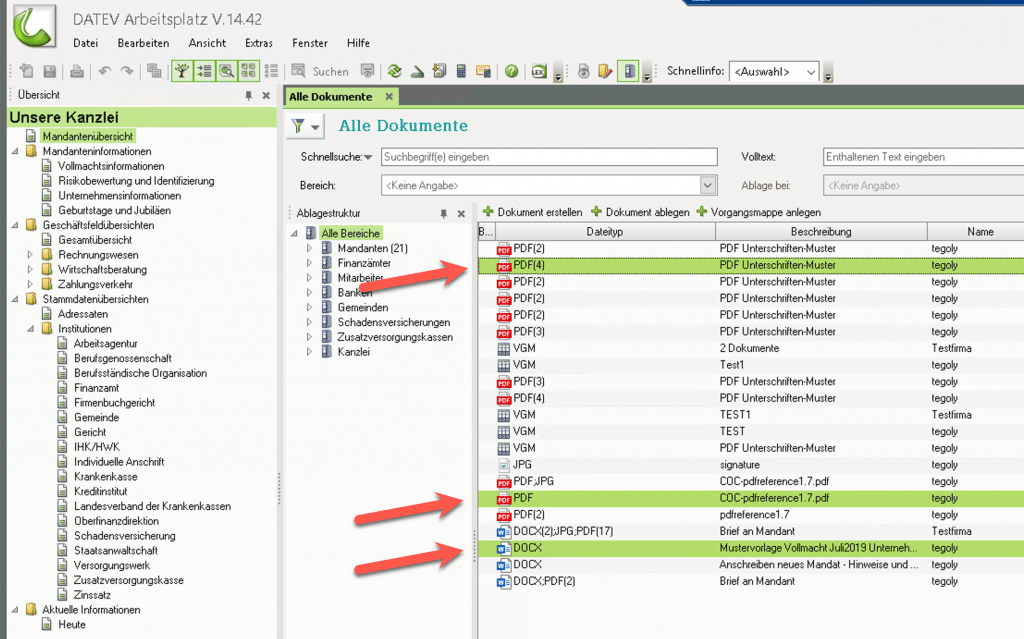
Transfer Multiple Documents from Task Books or Document Structures #
It is possible to transfer entire task folders or document stucturns, or even individual documents from these. To do this, open a folder or structure and select the file(s) you want to send to tegolySIGN.

Transfer entire task folders or document structures #
If you select an issue folder and then right-click on “Send” – “Send to tegolySIGN”, all documents in the folder will be transferred and will be available in tegolySIGN as a MultiSign package.
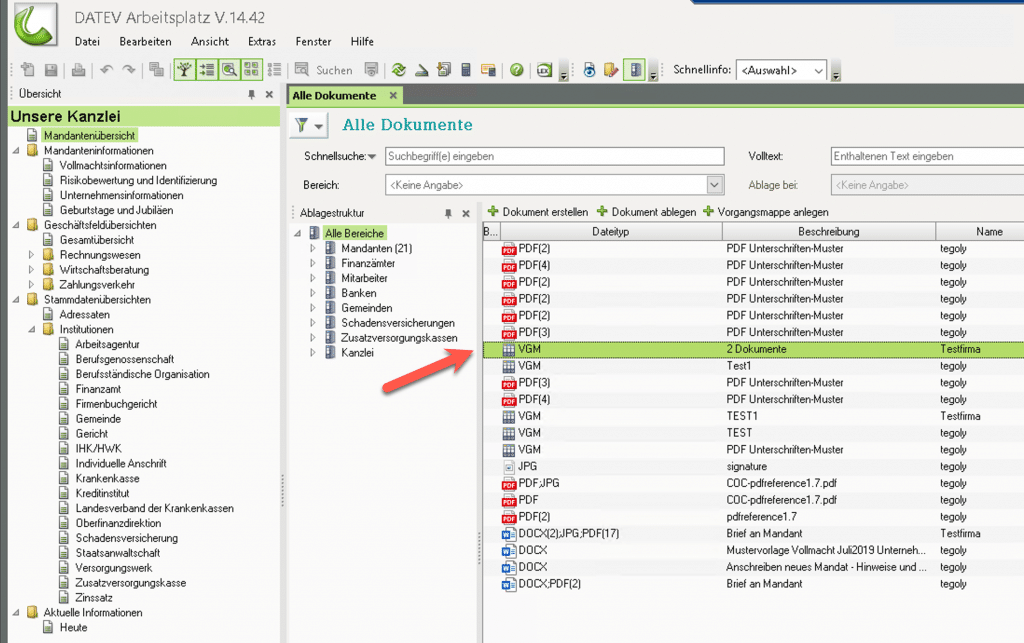
tegolySIGN #
Now switch to the tegolySIGN app in Teams. Your document has already been handed over there.
There you will find your document saved as a draft in the document list.
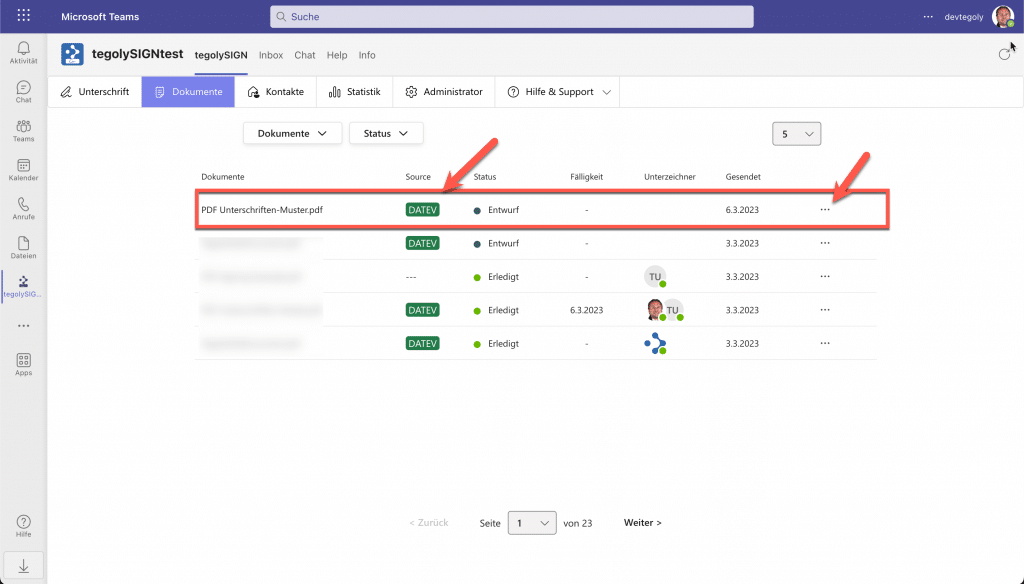
Click the 3 dots behind the document and select Edit draft.
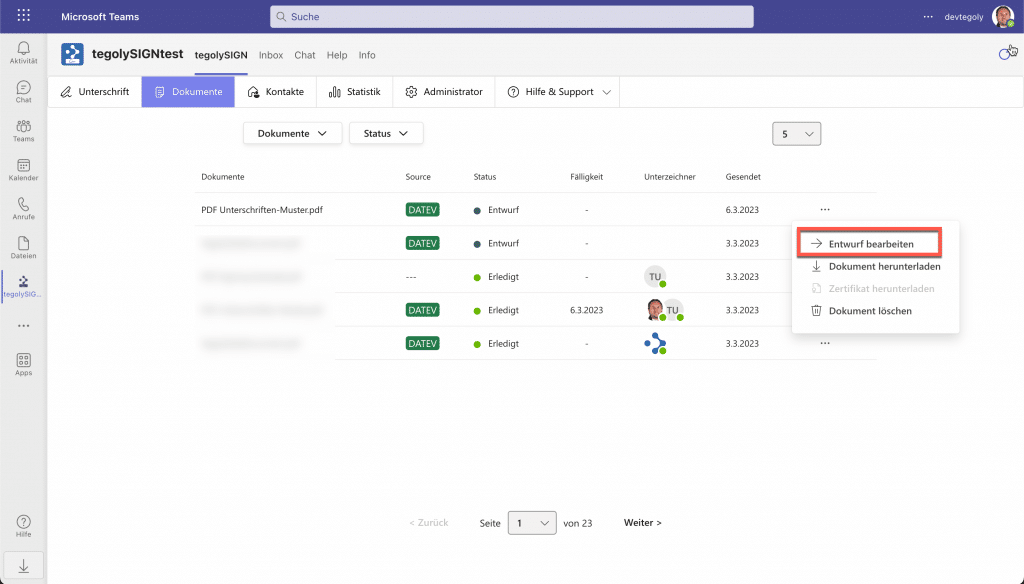
How to prepare the document for signature can be found in the section Signing with tegolySIGN