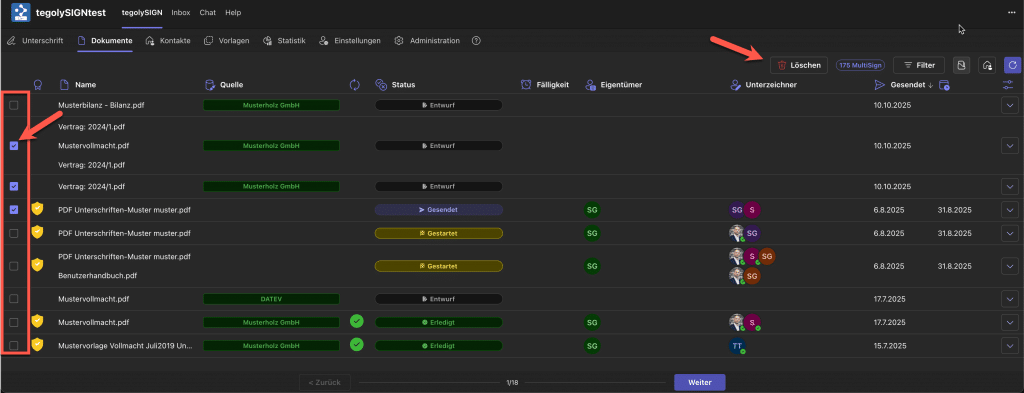Documents #
This is your overview of all documents. Here you can see the status, search for documents, download them, edit the certificate and drafts. You also have different filter options.
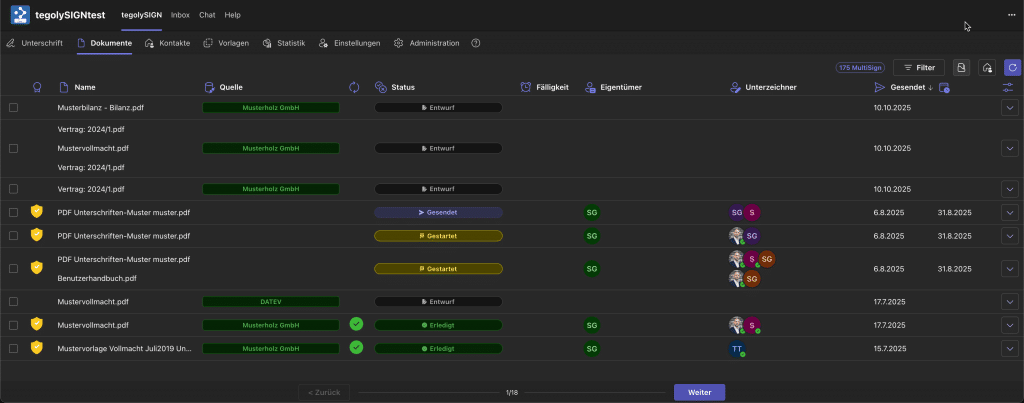
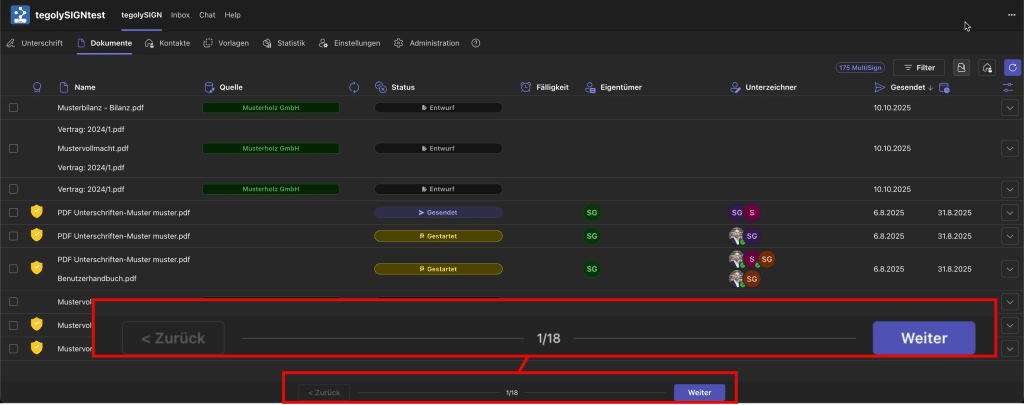
Document Properties #
You can perform some additional functions for each document in your list, e.g.
- View Document
- Enwurfe bearbeiten
- Download document
- Download certificate for this document
- both (download document and certificate)
- Benachrichtung erneut senden
- deleting the document
- Signaturlin erzeugen
- Vor-Ort Signatur
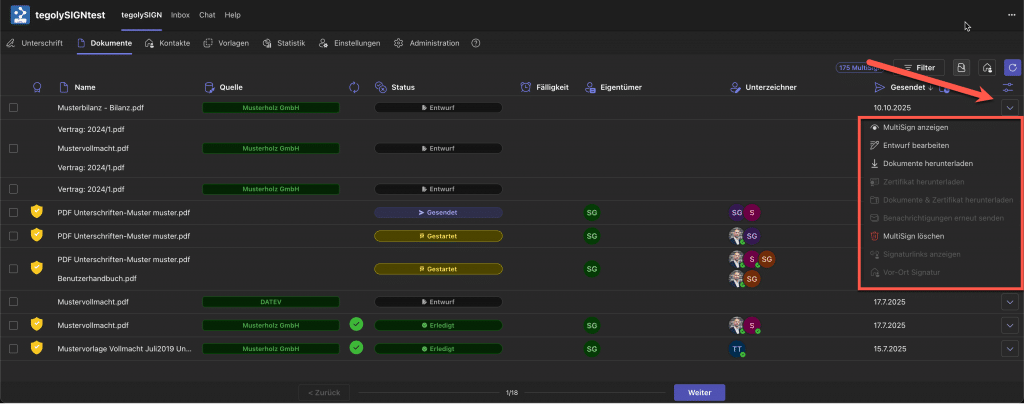
Document Properties with MultiSign #
With MultiSign documents, you can perform some additional functions, such as:
- View Documents
- Download documents
- Download certificate for these documents
- both (download documents and certificate)
- Delete documents

View Document #
If you click on ‘View Document’, you will see other important information in addition to the document preview:
- The symbol displayed in the upper left corner shows you which signature level you have chosen (yellow=EES, blue=FES, green=QES)
- Here you can see from which source the document comes. If there is no explicit source, then nothing will be displayed here.
- If there is a due date for this document, then it will be displayed here.
- In the upper right corner, the document status is displayed. There are the following statuses: Sent, Started, Done, Rejected, and Draft.
- Here you can see who is or was involved in the document for signature.
- The bar below the document shows you some PDF tools that you can use to move around in the document preview.
With MultiSign, you can view all documents via “Next” and “Previous”.
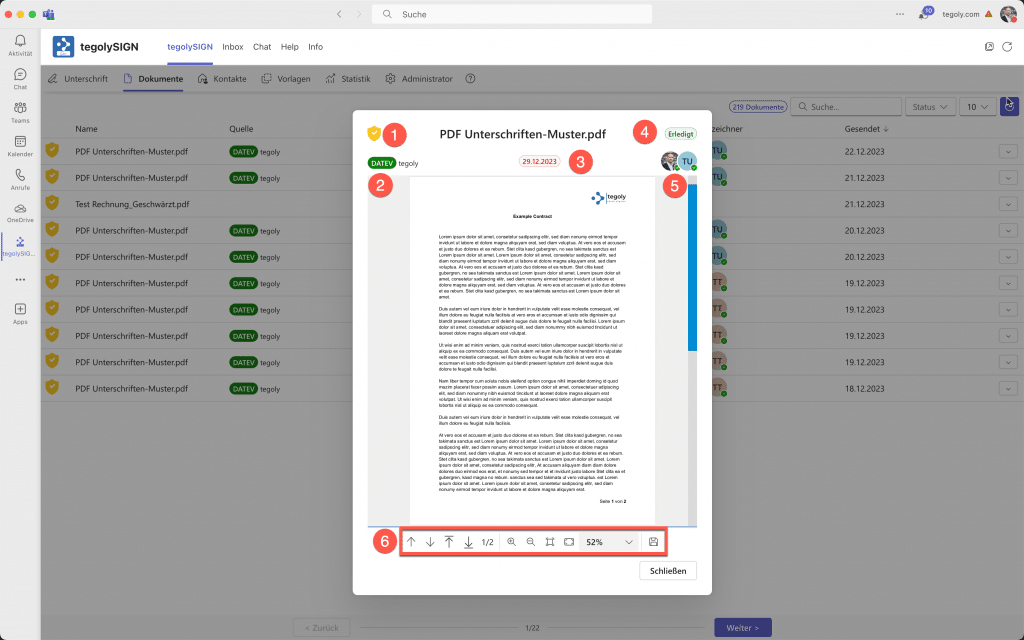
Edit draft #
This menu item is only visible if the document comes from a specific source, such as datev. So if this point is not greyed out, you can use it to initiate the signature process once.
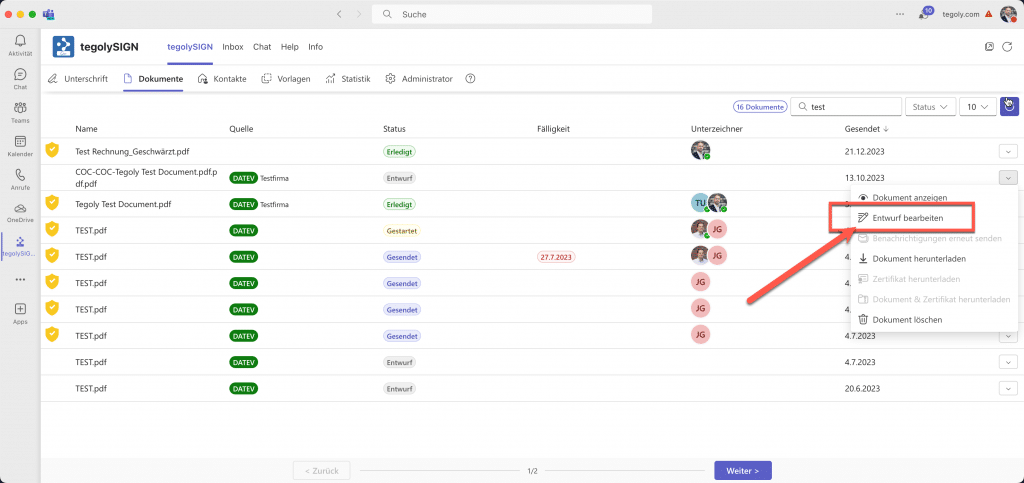
Send notifications #
Here you have the option to send notifications again. However, the document must have started the status and at least one signer must not have signed yet.
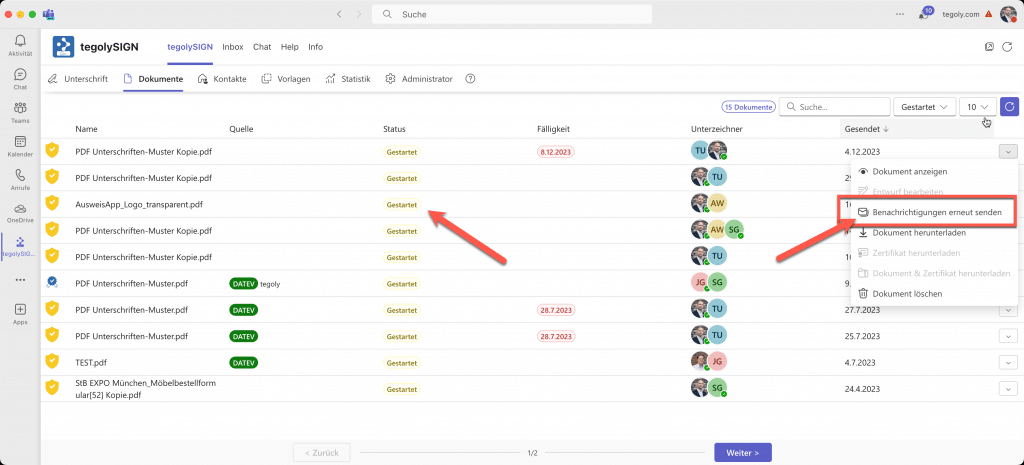
Downloading Documents #
There are several ways to download the documents or the corresponding certificate. Either you download only your signed document or only the certificate or both together as a zip file.
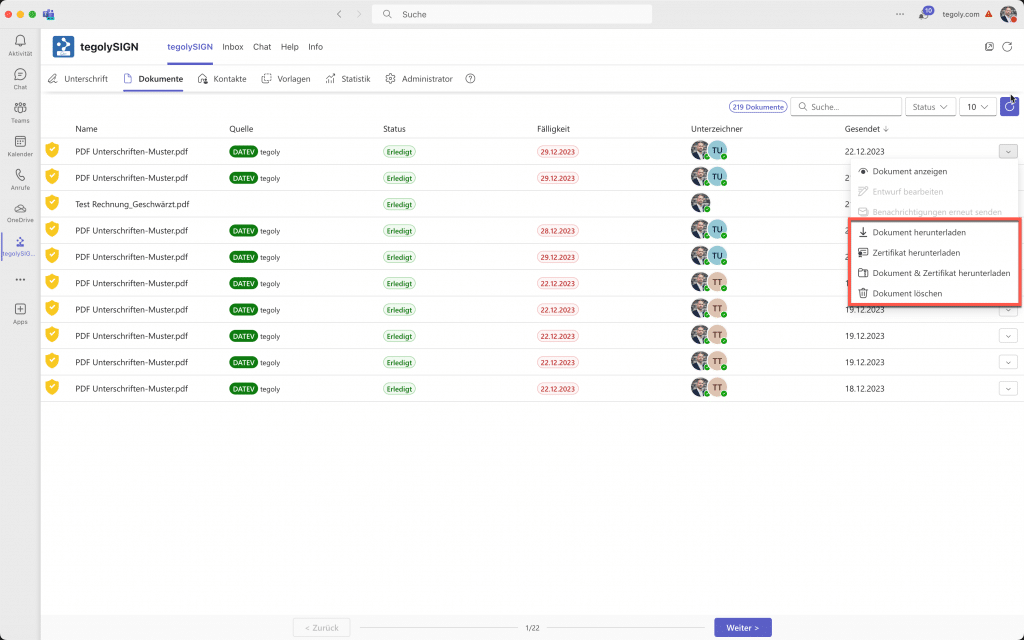
Search and find documents #
Im oberen rechten Bereich findest Du die Filter, um in der Dokumentenliste zu suchen.
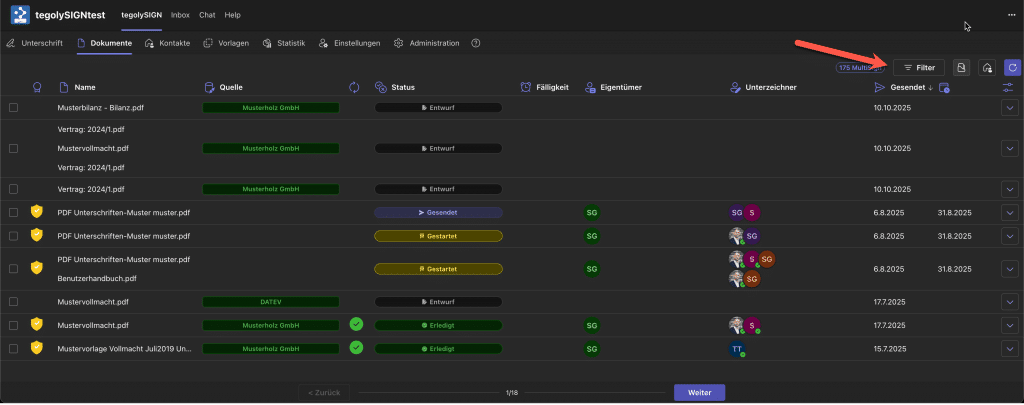
Filter #
In den Filtern gibt es verschiedene Filter Funktionen.
- Name: hier kann nach dem Dokumentennamen gesucht werden.
- Siganturstufe: über anhaken einer oder mehrerer Signaturstufen, wird eine gefiltert Dokumentenliste ausgegeben.
- Quelle: hier kann nach der dem Urspruch des Dokumentes gefiltert werden.
- Status: gibt eine gefilterte Dokumentenliste nach Status aus.
- Eigentümer: hier kann nach Eigentümern der Dokumente gesucht werden.
- Unterzeichner: hier kann nach Unterzeichner gesucht werden.
- Einträge pro Seite: hier kann die Anzahl der angezeigten Dokumente in der Dokumentenliste geändert werden.
Über den Button Filter löschen können alle gesetzten Filter wieder gelöscht werden.
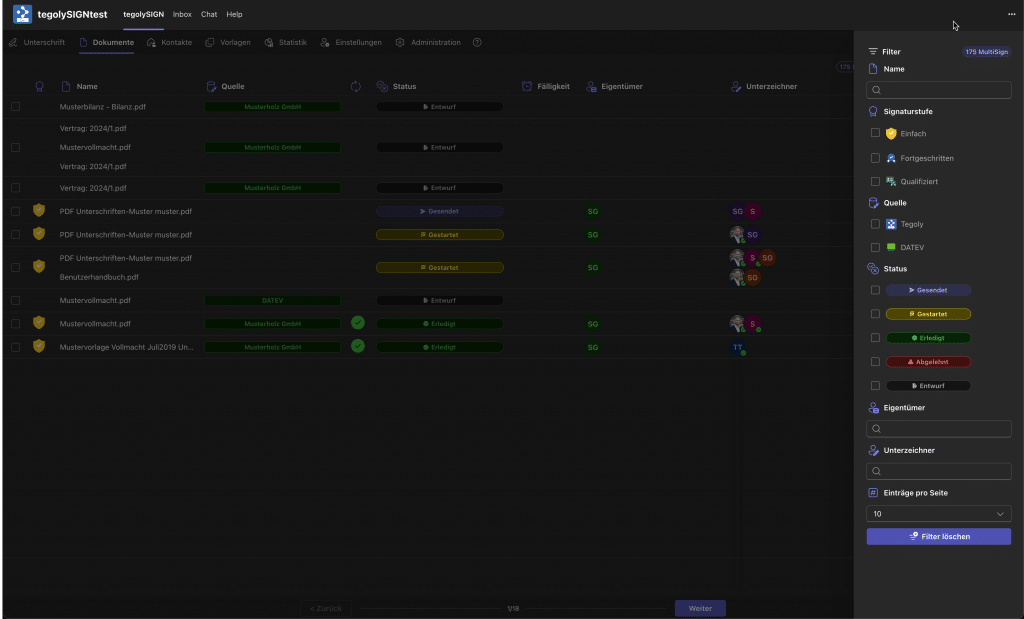
Dokumente löschen #
Wenn Dokumente aus tegolySIGN gelöscht werden sollen, können diese über die Checkbox auf der linken Seite markiert werden und über den Button Löschen geschlöscht werden. Es erscheint ein Fenster, in dem das Löschen der Dokumente bestätigt werden muss.
!Dokumente werden sofort gelöscht und es gibt keine Möglichkeit diese wieder herzustellen.!